Creators Update Windows 10 Install Process
Creators Update. Windows 10 began the Creators update Windows 10 install process. Microsoft initiated the update process upon reaching my desktop after I started the computer. The computer in this case is my desktop computer.
The specs of the computer are as follows.
Intel Core i5
12 GB 1600mhz DDR3
80GB Intel X25-M 2nd gen SSD boot drive (hey is was fast back in the day)
Windows 10 Home 64bit
It has been my work horse for close to seven years. When I built the computer I installed Window 7 64bit and upgraded to Windows 10 Home 64bit during the last month of the initial Microsoft WIndows 10 free upgrade offer period.
The featured image at the top of this article is the screen that takes over your desktop to begin the Creators Update Windows 10 Install Process.
Starting the Creators Update process
To begin the update you start by reviewing your privacy settings.
After you click or tap on the Review Settings button you are asked to review your current WIndows 10 privacy settings. After you are satisfied with your settings click Accept.
On the next page you get this information “There’s spme prep that needs to be dome before the update will be installed. We’ll be working behind the scenes for awhile, and you can continue to work uninterrupted. You’ll be able to schedule the installation for a time that works for you – it won’t start right now.
Rest assured that you’ll be notified before the update begins, so you can save your files and data.
Click OK.
I was left to wonder when and what would happen next.
The following day I opened Settings | Update & security and there was a notice that the Creators Update was ready to be installed. I click Install now and started the installation.
Below is our video of the Creators Update Windows 10 Install Process to show what exactly is invloved.
Video Creators Update Windows 10 Install Process.
Update time took approximatly 35 minutes from start to finish.
So far I have not had any issues with the computer after updating to the Windows 10 Creators Update.
That’s it with this article on the Creators Update Windows 10 Install Process.
Hope you found it useful.
Thanks for stopping by Zeros Ones
Be sure to visit the Zeros Ones YouTube channel and give us a like or subscribe to our channel.
Follow us on Twitter
Follow us on Facebook

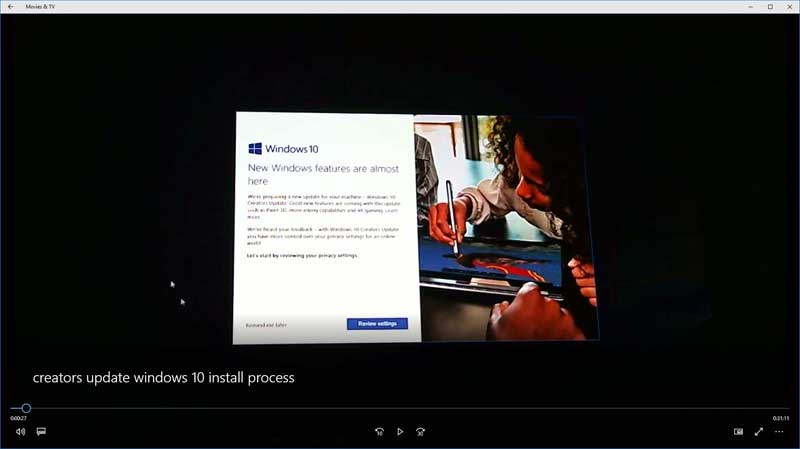
Hello! I just want to offer you a huge thumbs up for your great info you’ve got here on this post. I will be returning to your site for more soon.