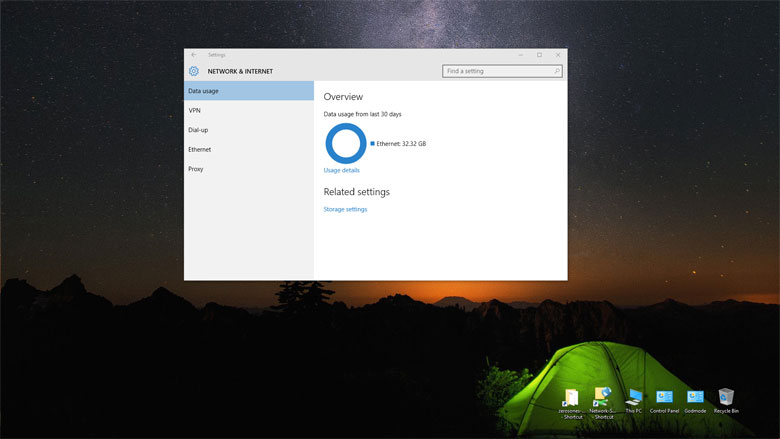Windows 10 data usage application
With data caps becoming more and more common even on home internet access service knowing how much data you are using is becoming more important. That’s where the Windows 10 data usage application comes in. Windows 10 includes a very basic data used application. This app shows how much data the Windows 10 device whether desktop computer, laptop computer, tablet, or cell phone, has used over the last 30 days.
The application also shows which application are using internet access data and how much data each have used. Beyond that functionality there is none. No way to easily reset the usage to zero. No way to set by date range. Hopefully Microsoft will develop this application some more in the future.
In order to get to the Windows 10 data usage application you need to go the the settings window. One way to get there is to go to the Start button and then Settings. Once in Settings select Network & Internet, then on the left select Data usage. This shows the amount of data used over the last 30 days.
If you select Usage details this will show the data usage by application and amount of data used by each application.
WATCH the video below for complete how to for the Windows 10 data usage application.
Will Microsoft further develop the Windows 10 data usage application?
I certainly hope so. Some additional features i’d like to see would be the ability to reset usage to zero data. Also the ability to track data usage by date range.
There is a way you can set the data usage back to zero
by disabling the network adapter then deleting the files in C:\Windows\System32\sru and then re-enabling the network adapter. I don’ like to have to do those types of hacks. I’m sure you can find more information about how to do this online. There are also third party application available that track data usage.
This article and video only cover the built in Windows 10 data usage application.
Be sure to visit the Zeros Ones YouTube channel and give us a like or subscribe to our channel.
Follow us on Twitter